Featured Files
See All
BRUTE Longhorn [ Add-on | Sounds ]
1.1
By WibFlip
![BRUTE Longhorn [ Add-on | Sounds ]](https://img.gta5-mods.com/q95-w550-h275-cfill/images/brute-longhorn-add-on-sounds/888959-1.jpg)
Vom Feuer Service Pistol (Pack) [Add-On | Animated | Tints | Lore-Friendly]
1.0
By HeySlickThatsMe
![Vom Feuer Service Pistol (Pack) [Add-On | Animated | Tints | Lore-Friendly]](https://img.gta5-mods.com/q95-w550-h275-cfill/images/vom-feuer-service-pistol-pack-add-on-animated-tints-lore-friendly/9787d1-Title-min.png)
Mitsubishi Lancer Evolution X Final Edition [Add-On / Replace | FiveM | 270+ Tuning | Template]
v1.2
By ElioMinati
![Mitsubishi Lancer Evolution X Final Edition [Add-On / Replace | FiveM | 270+ Tuning | Template]](https://img.gta5-mods.com/q95-w550-h275-cfill/images/mitsubishi-lancer-evolution-x-final-edition-270-tuning-liveries-add-on-fivem-replace/47e4e0-varis-1-min.png)
F-14A Tomcat Iranian Air Force [Add-On | VehFuncs V]
1.1
By SkylineGTRFreak
![F-14A Tomcat Iranian Air Force [Add-On | VehFuncs V]](https://img.gta5-mods.com/q95-w550-h275-cfill/images/f-14a-tomcat-iranian-air-force-add-on/50e265-7.jpg)
![BRUTE Longhorn [ Add-on | Sounds ]](https://img.gta5-mods.com/q95-w170-h60-cfill/images/brute-longhorn-add-on-sounds/888959-1.jpg)
![Vom Feuer Service Pistol (Pack) [Add-On | Animated | Tints | Lore-Friendly]](https://img.gta5-mods.com/q95-w170-h60-cfill/images/vom-feuer-service-pistol-pack-add-on-animated-tints-lore-friendly/9787d1-Title-min.png)
![Mitsubishi Lancer Evolution X Final Edition [Add-On / Replace | FiveM | 270+ Tuning | Template]](https://img.gta5-mods.com/q95-w170-h60-cfill/images/mitsubishi-lancer-evolution-x-final-edition-270-tuning-liveries-add-on-fivem-replace/47e4e0-varis-1-min.png)
![F-14A Tomcat Iranian Air Force [Add-On | VehFuncs V]](https://img.gta5-mods.com/q95-w170-h60-cfill/images/f-14a-tomcat-iranian-air-force-add-on/50e265-7.jpg)

![Mercedes-Benz CLE [Add-On] Mercedes-Benz CLE [Add-On]](https://img.gta5-mods.com/q75-w500-h333-cfill/images/mercedes-benz-cle-add-on/c4ae09-9.jpg)

![Chris Chan [Add-On Ped] Chris Chan [Add-On Ped]](https://img.gta5-mods.com/q75-w500-h333-cfill/images/chris-chan-add-on-ped/95688b-20240423230343_1.jpg)
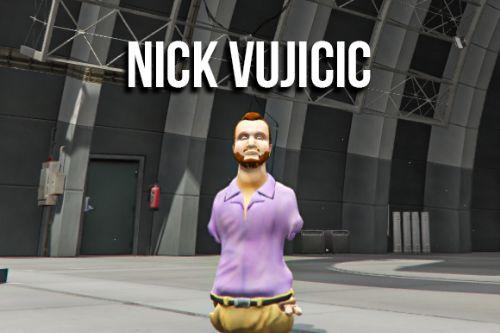



![Updated DLC Vehicle Spawn Colors [OIV] Updated DLC Vehicle Spawn Colors [OIV]](https://img.gta5-mods.com/q75-w500-h333-cfill/images/updated-dlc-vehicle-all-in-one-package-oiv/eecc63-cover1-10.png)
![Kuruma WideBody [Add-On / FiveM] Kuruma WideBody [Add-On / FiveM]](https://img.gta5-mods.com/q75-w500-h333-cfill/images/kuruma-widebody/1ee4b1-imageONE.png)
![2021 BMW M4 Convertible (G83) [ADD-ON/FiveM/ Animated Roof] 2021 BMW M4 Convertible (G83) [ADD-ON/FiveM/ Animated Roof]](https://img.gta5-mods.com/q75-w500-h333-cfill/images/2021-bmw-m4-convertible-g83-add-on-fivem-animated-roof/23d941-Screenshot_5.jpg)
![Nissan Silvia S15 [Add-On | Tuning | RHD| Template] Nissan Silvia S15 [Add-On | Tuning | RHD| Template]](https://img.gta5-mods.com/q75-w500-h333-cfill/images/nissan-silvia-s15-add-on-tuning-rhd-template/91efc3-silvia15-min.png)
![URAL-4320 [Add-On / FiveM] URAL-4320 [Add-On / FiveM]](https://img.gta5-mods.com/q75-w500-h333-cfill/images/ural-4320-add-on-fivem/e20a61-Screenshot_5274.png)

![Custom Weapon Damage [.NET] Custom Weapon Damage [.NET]](https://img.gta5-mods.com/q75-w500-h333-cfill/images/custom-weapon-damage/4dafe1-1233.jpg)
![RatTruck Custom [Add-On|FiveM] RatTruck Custom [Add-On|FiveM]](https://img.gta5-mods.com/q75-w500-h333-cfill/images/rattruck-custom-add-on-fivem/a68851-rt1.jpg)
 5mods on Discord
5mods on Discord